
Adobe Lightroom CC
An Adobe Lightroom course typically focuses on providing students with the skills and knowledge to effectively manage, edit, and enhance their photos using Lightroom's non-destructive editing tools.
This comprehensive course covers everything from basic photo management to advanced editing techniques, making it perfect for beginners and intermediate users looking to master Lightroom. Whether for personal projects or professional photo editing, this course aims to empower students to produce stunning and well-organized photo collections.

- Overview of Lightroom: Understanding what Lightroom is and how it differs from Photoshop.
- Lightroom Versions: Explanation of Lightroom Classic vs. Lightroom (cloud-based version) and choosing the right one for your needs.
- Workspace Navigation: Exploring the Lightroom interface, including the Library, Develop, Map, Book, Slideshow, Print, and Web modules.

Importing & Organizing Photos
- Photo Importing Techniques: How to import photos from various sources (memory cards, hard drives, etc.).
- Organizing and Managing Photos: Using folders, collections, and collection sets to keep your images organized.
- Keywords and Metadata: Adding keywords, captions, and other metadata for easy searching and organization.
- Rating and Flagging: Using star ratings, color labels, and flags to sort through large batches of photos.
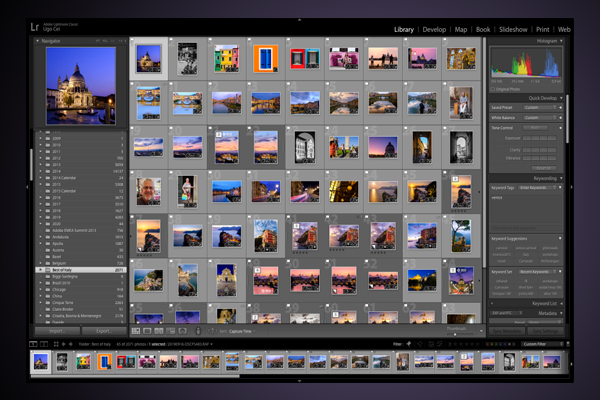
The Library Module
- Overview of the Library Module: Understanding its role in organizing and managing images.
- Using the Grid and Loupe Views: Efficiently reviewing images and zooming in for closer inspection.
- Filtering and Sorting: Finding images quickly using filters like ratings, metadata, and keywords.
- Creating Smart Collections: Automatically grouping photos based on criteria like ratings or keywords.
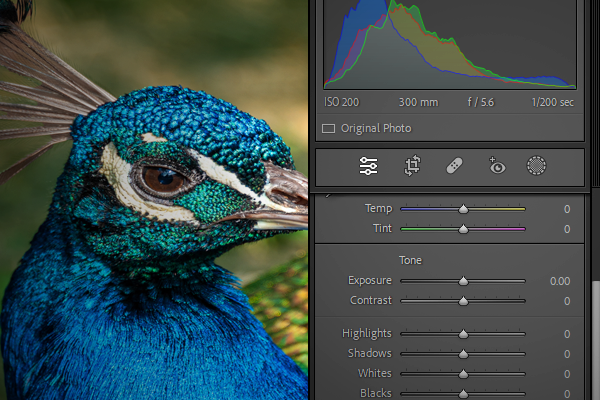
Photo Editing - Develop Module
- Develop Module Overview: Understanding the various panels like Basic, Tone Curve, HSL, and more.
- Adjusting Exposure: Using sliders for exposure, contrast, highlights, shadows, whites, and blacks.
- White Balance Adjustments: Adjusting color temperature and tint for natural-looking colors.
- Basic Color Correction: Enhancing colors using the Vibrance and Saturation sliders.

Advanced Editing Techniques
- Tone Curve Adjustments: Fine-tuning contrast and brightness through curves.
- HSL/Color Panel: Adjusting hue, saturation, and luminance of specific colors.
- Split Toning: Adding color tones to highlights and shadows for creative effects.
- Camera Calibration: Tweaking color profiles for precise color adjustments.

Local Adjustments and Masking
- Using the Brush Tool: Making selective edits using the Adjustment Brush.
- Graduated and Radial Filters: Applying gradual edits to specific areas like skies or focusing attention on subjects.
- Range Masks: Using range masks for precise control over adjustments based on luminance or color.
- Spot Removal Tool: Removing small blemishes or distractions from photos.

Working with RAW Files
- What is a RAW File? Understanding the benefits of shooting in RAW and how Lightroom handles RAW files.
- Editing RAW Files: Making the most of Lightroom’s tools for maximum image quality and flexibility.
- Recovering Highlights and Shadows: Extracting more detail from RAW files compared to JPEGs.

Presets & Profiles
- Using Lightroom Presets: Applying pre-made edits to photos for consistent looks.
- Creating Custom Presets: How to save your favorite editing settings for future use.
- Profile Adjustments: Applying custom color profiles for specific looks or effects.

Workflow & Batch Editing
- Developing a Consistent Workflow: Organizing your photo editing process for efficiency.
- Batch Editing Techniques: Syncing edits across multiple images for uniform adjustments.
- Copying and Pasting Settings: Applying the same adjustments to multiple images.
- Using Auto Settings: How Lightroom’s AI-based auto adjustments can speed up your workflow.

Exporting & Sharing Photos
- Exporting Images: Understanding file formats (JPEG, TIFF, PNG) and resolution settings.
- Export Presets: Creating presets for different export needs (web, print, social media).
- Watermarking: Adding custom watermarks to your images for branding.
- Sharing Directly to Social Media: Using Lightroom’s integration with platforms like Facebook, Flickr, and Adobe Portfolio.

Organizing & Managing Catalogs
- Understanding Lightroom Catalogs: What a catalog is and how it stores information about your images.
- Backing Up Catalogs: Ensuring the safety of your Lightroom catalog.
- Working with Multiple Catalogs: How to manage and merge catalogs if needed.
- Optimizing Lightroom Performance: Tips to speed up Lightroom when working with large libraries.

Editing for Specific Photography Genres
- Portrait Editing: Retouching skin, enhancing eyes, and creating a natural look.
- Landscape Editing: Enhancing skies, adjusting contrast, and adding depth to scenes.
- Black & White Photography: Converting photos to monochrome and adjusting tones for dramatic effects.
- Macro and Wildlife Editing: Emphasizing details, textures, and colors.

Lightroom Integration with Photoshop
- When to Use Photoshop: Understanding what edits are better suited for Photoshop versus Lightroom.
- Sending Images to Photoshop: Using Lightroom’s “Edit In” feature to send photos to Photoshop.
- Working with Layers in Photoshop: Bringing images back to Lightroom after editing in Photoshop.

Printing from Lightroom
- Print Module Overview: Basics of using Lightroom’s Print module.
- Setting Up Print Templates: Creating layouts for different print sizes and formats.
- Soft Proofing: Previewing how images will look when printed with specific papers or printers.
- Exporting for Print: Preparing high-resolution images for printing.
